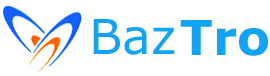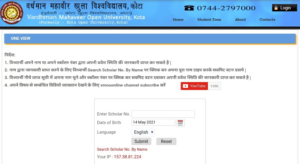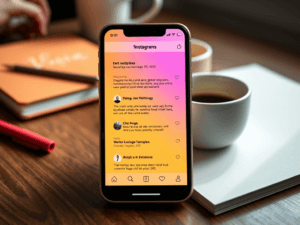How to Change BSNL WiFi Router Password very easy broadband help If you own BSNL Broadband and Wi-Fi modem, then you might be interested to know how to change BSNL broadband Wi-Fi password. At first, it saves your modem from overheating & power usage if you’re not using a wireless connection, then it avoids any unauthorized users from your account. Someone can use your broadband if it is in the Enabled state. You have to disable it or restrict it using MAC filter. Broadband was one of the most convenient way to connect into the internet, but it’s convenience will also depends on the speed, search for Superfast Broadband in the internet now and find great deals offered by service providers.
By default, the router IP address is 192.168.1.1. It is used to access the router. Before starting the BSNL Wi-Fi modem configuration, we need to log in the router. Find below the steps for disabling Wireless LAN in Modem/router (DNA-A211-1) provided by BSNL.
Table of Contents
Steps to Change BSNL Broadband WiFi Router Password
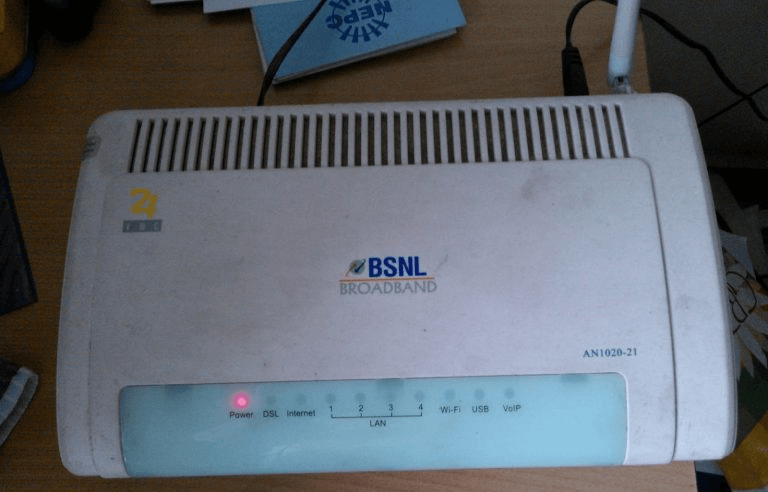
BSNL Modem IP Address:

1. Visit http://192.168.1.1/ in your browser.
2. It prompts to enter certain fields. Enter the username and password. (Mostly for BSNL it will be admin/admin).
3. After entering into the site, click “Wireless” on the left side menu.
4. Make sure you uncheck “Enable Wireless” checkbox and click “save/apply”.
5. Do the necessary security settings in order to protect your Wi-Fi network.
Not only with the setting but it is always important that buy the best Wi-Fi router. If you are confused about choosing the secured router then this router buying guide is for you.
That’s it. These are the steps to disable W-LAN in Modem. For enabling Wi-Fi, follow the above first 3 steps then click the checkbox “Enable Wi-Fi” and save & apply. Note that this will disable wireless LAN completely.
Enable BSNL Wireless LAN Access only for Specific Computer or Laptop:
Suppose if you want to enable Wireless LAN access only for a specific computer or for your laptop you can do it by following below steps:
- Follow the first 3 steps in the above-mentioned procedure and make sure that “Enable Wireless” is checked.
- Click “MAC filter”.
- Choose “Allow” for MAC Restrict Mode.
- Click “Add”.
- Enter MAC address of your Laptop/Computer and then click “Save/Apply”.

How to Find MAC address?
If you don’t know the MAC address, follow below steps to know MAC address:
- Type “cmd” in Start->Run to open the command prompt.
- In command prompt type ipconfig/all.
- Look for the physical address in the response for ipconfig/all.
- The physical address will be a 12 digit alphanumeric having (-) in between them. Replace the (-) with a colon (:) when entering it as MAC address in BSNL modem/router.
Steps To Change The BSNL Wi-Fi Router Password:

To change the password click the “security tab” in the left panel above MAC filter and type your new password instead of giving one. In the same page under security settings, you need to change just two options as shown in the image.
- Select Security Option: Here you can see many options but choose only Wi-Fi Protected Access2, as it is the most secure one.
- WPA Pass Phrase: Here you can fill your desired Wireless password which you can change later. It should be a minimum of eight characters long. For better security, please include special characters and numbers in your password.
Wi-Fi Protected Access or WEP is basic security that cannot be easily cracked, so it will be fine to set WEP on your BSNL Wi-Fi modem, I’ve always had good internet at home because I use some similar at&t bundles, this makes the difference for me!
If you are interested on having the best internet provider, you can learn more about Eatel Business at this page.
Connect to free Wi-Fi:
Do you want to use Free and secured Wi-Fi? Then these two are the best solutions for you.
For further help contact BSNL Customer care for further help:
- Landline: 198/1500
- Broadband:1504
- Mobile:1503
- Leased line:12676
Want to check the balance, or want to recharge instantly, or want to transfer a balance from your mobile to another mobile, then here are the USSD codes list for this BSNL network. You can do everything with this just small codes.